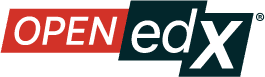Enable the Oppia Exploration Tool#
Before you can add an Oppia exploration to your course, you must enable this tool in Studio.
To enable the Oppia exploration tool in Studio, you add the "oppia" key to
the Advanced Module List on the Advanced Settings page. (Be sure to
include the quotation marks around the key value.) For more information, see
Enable Additional Exercises and Tools.
Add an Oppia Exploration in Studio#
You must enable the Oppia exploration tool before you add a component with an exploration to your course. You must also select the Oppia exploration that you want to add, and obtain both the URL of the website that hosts that exploration and its ID.
On the Course Outline page, open the unit in an ungraded subsection where you want to add the exploration.
Under Add New Component, select Advanced, and then select Oppia Exploration. The new component is added to the unit.
In the new component, select Edit.
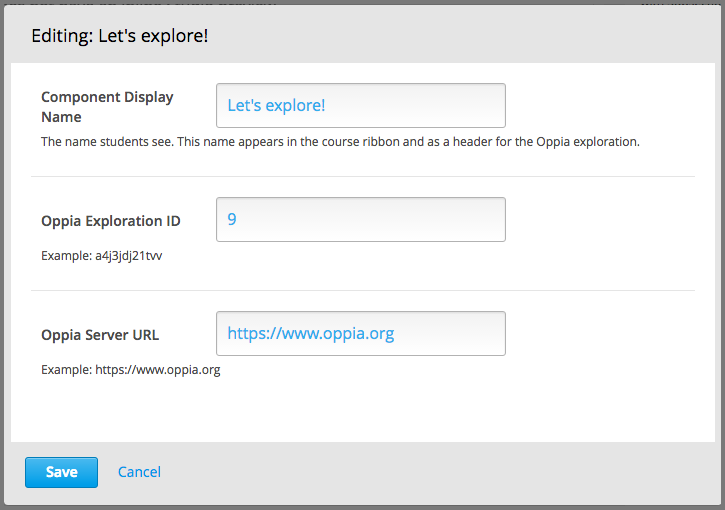
In the Component Display Name field, enter an identifying name for the component. In the LMS, this name appears as a heading above the exploration.
In the Oppia Exploration ID field, enter the identifier assigned to the exploration you want to add. For example,
qG6kclSxlWZnorgC4_ggkWar-L.In the Oppia Server URL field, enter the host site of the exploration you want to add. For example,
www.oppia.org.Select Save.
Studio does not show the exploration on the unit page. To verify your work, select Preview, or publish the unit and then select View Live.
Maintenance chart
Review Date |
Working Group Reviewer |
Release |
Test situation |