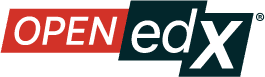Add users to Libraries#
Note
Only admins on a given library can manage user permissions for that library.
User access permissions in Libraries can be managed via the home page of your library.
Library Permission Levels#
Read-only#
Read-only users can view the library and use its content in their courses.
Team members who have Read-only permissions on the content in a library cannot create new content or edit content. Read-only includes the ability to search in libraries, and apply filters and sorts.
Admin#
Admins have all the permissions of Authors, but can also add and remove Library Team members. Only admins can delete entire libraries. Entire libraries can also be toggled to read-only, and only admins have the permission to switch that toggle.
In terms of intersections with already-existing roles, if you have global admin access on the platform, you also have library admin permissions on all libraries.
Granting Permissions to a Library#
As an admin, from the homepage of the library, click on the Library Info` button on the top right of the page to open the right sidebar:
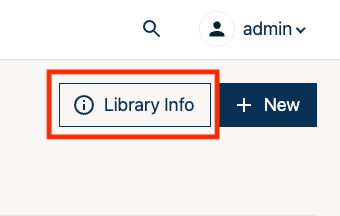
Click Manage Access button in the right sidebar:
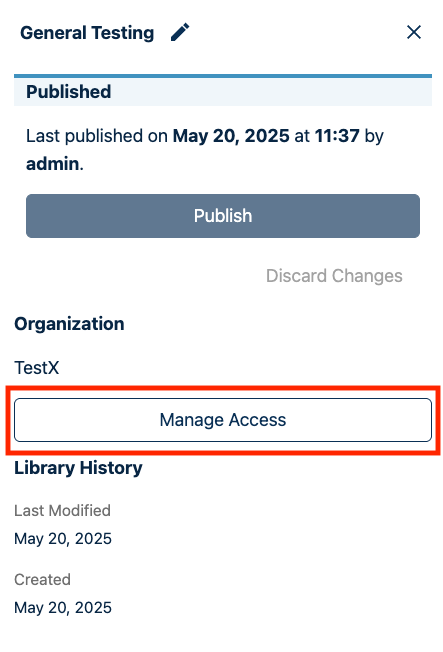
In the modal that appears, click the + New Team Member button:
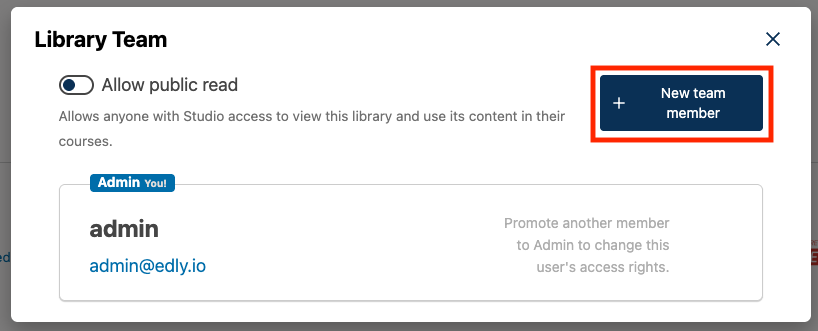
Enter the email address of the person you wish to grant access to:
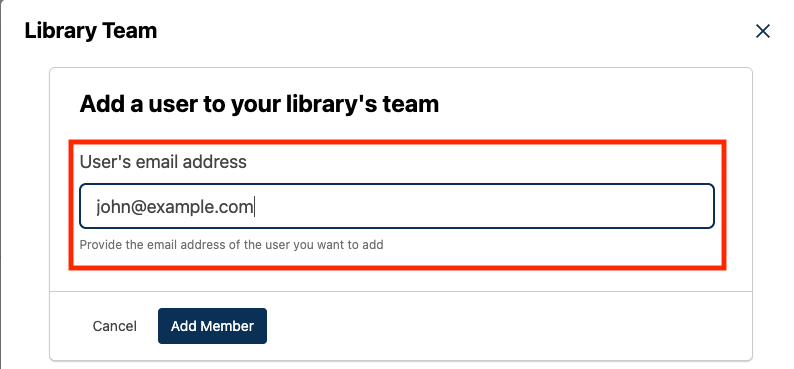
By default, the new user is granted Read-only permissions. You can use the buttons below the user’s information to promote them to Author or Admin, or use the trash button icon to remove the user’s access:
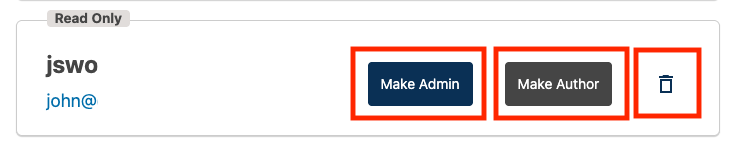
See also
Create and edit content in a Library
Create and edit units in a Library
Build a Collection in a Library
Search for content in a Library
Use content sidebars to manage content
Add and Delete tags in Library content
Add Library content to a course
Maintenance chart
Review Date |
Working Group Reviewer |
Release |
Test situation |